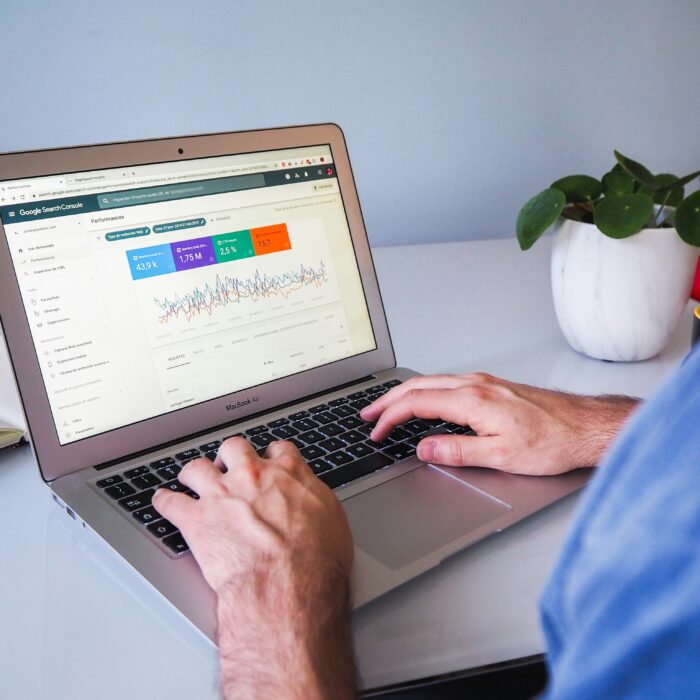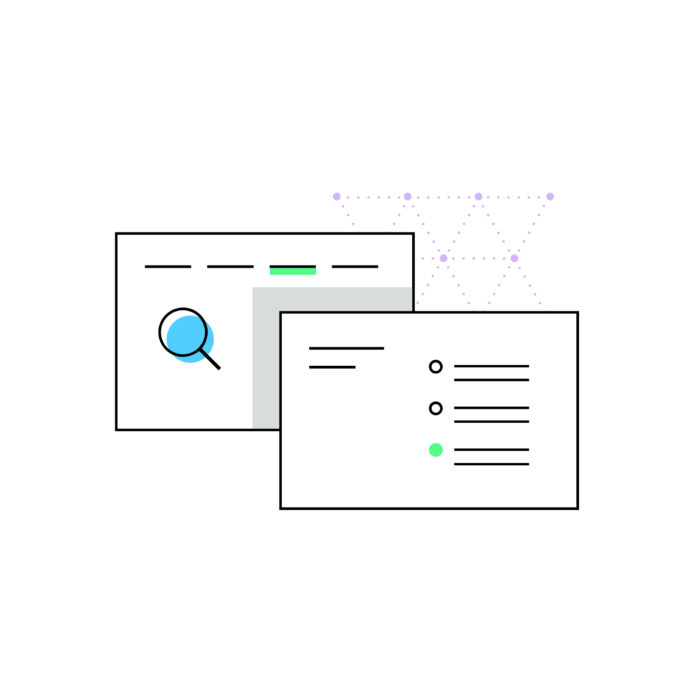How to fill out Schedule B on the California sales tax return
by October 21, 2024
Not every California sales tax filer will be prompted to fill out Schedule B on the California sales tax return, but if you are, we have some tips for you. Read on for how to use your TaxJar California state report to quickly and easily complete your California Schedule B.
Important note: This blog post assumes you are already working on your California Schedule B. For information on filling out the entire California sales tax return, check out our “How to File a Sales Tax Return in California” blog post.
Step by step instructions on how to fill out Schedule B on a California sales tax return
1.) Login to TaxJar
If you don’t have a TaxJar account, don’t worry. You can sign up for TaxJar today and we’ll import your transactions from the platforms and shopping carts you sell on (including Amazon, eBay, Paypal, Square, Shopify, and many more). No more compiling clunky sales tax reports from multiple shopping carts and trying to compile them by hand before filling out California’s complicated return.
2.) Go to your California state report on your TaxJar dashboard
This will take you to your California sales tax report, which will give you the information you need to fill out your California sales tax return.
In this example, we’ll file using your “Expected Sales Tax Due Report” so make sure you click that tab on your California state report.
3.) In a separate tab, navigate to your California Schedule B
Keep in mind that not all California filers will be required to file Schedule B. If you aren’t prompted to file this form, then you can skip the steps in this post. If you still need California filing help, visit our step-by-step guide to filing a California sales tax return.
4.) Find California Schedule B in your TaxJar California state report
To see your schedule B report in TaxJar, click the blue “Schedule B (County Tax Breakdown)” tab on your California State Report.
5.) Fill out Schedule B on your California sales tax return
The highlighted column “Amount of 1% combined state and local tax” (above) is what needs to be input in Schedule B. California requires that you round up or down to the nearest dollar amount. So if you collected less than fifty cents in a county, either skip that county or enter 0 in the box next to the county on Schedule B. If you collected between .50 and $1.00, enter 1. If you collected $4.95, enter 5.
When you’re finished, all of the taxes input should amount to 1% of your “sales subject to state and local tax.”
The California sales tax filer featured in the Schedule B screenshot below made $3,300 in sales subject to California state and local tax. So it’s correct that the total on Schedule B is $33 (i.e. 1% of $3,300.)
Do you have questions about how to fill out your Schedule B on your California sales tax filing using TaxJar? Drop us an email at [email protected].
Ready to automate sales tax? To learn more about TaxJar and get started, visit TaxJar.com/how-it-works.
Please note: This blog is for informational purposes only. Be advised that sales tax rules and laws are subject to change at any time. For specific sales tax advice regarding your business, contact a tax advisor.