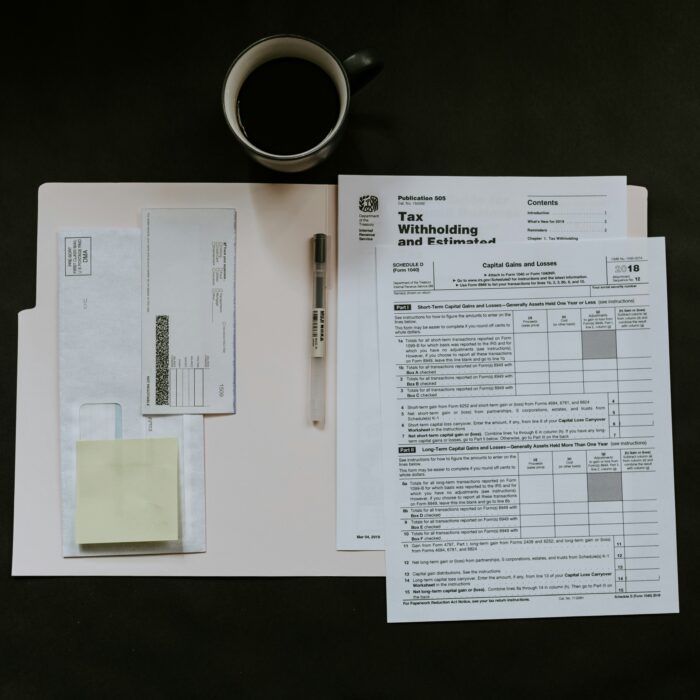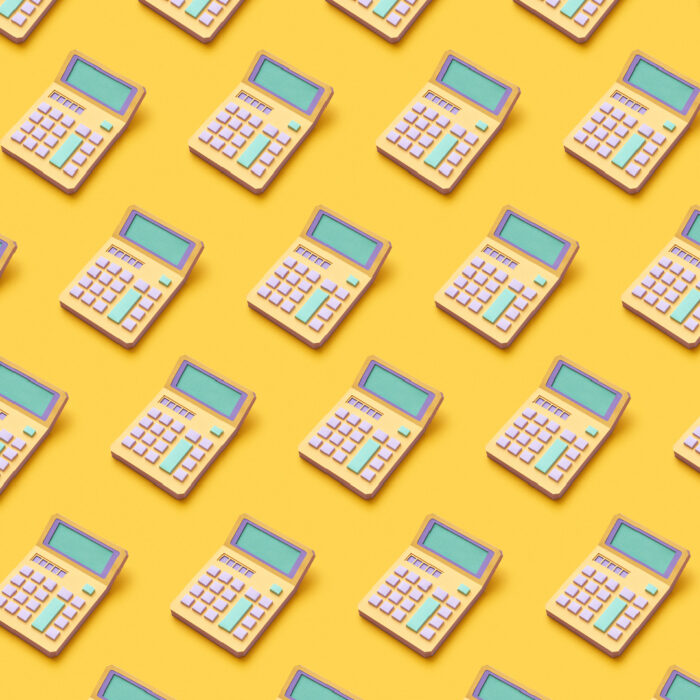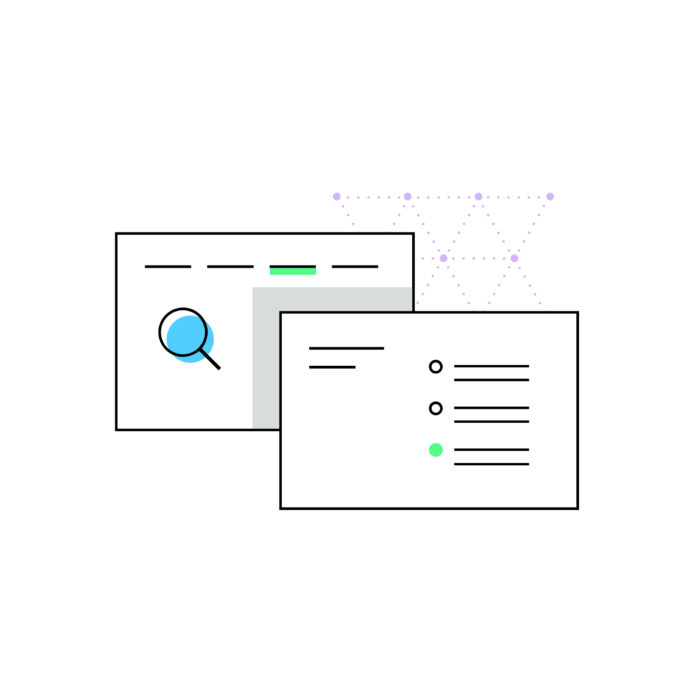How to file a Texas sales tax return
by January 1, 2025
Whether you’ve never filed a Texas sales tax return before, or are looking for a quicker way to take care of this obligation, TaxJar has you covered.
If you’d rather not spend time filing a Texas sales tax return ever again, enroll in TaxJar AutoFile and let us handle it. Never worry about missing a due dates or remember your state login and password again! Learn how TaxJar AutoFile can solve your sales tax headaches.
This step-by-step video will walk you through logging in at the Texas Comptroller’s website, getting started, and using your Texas state report from TaxJar to quickly and easily finish your Texas sales tax filing before your deadline.
What you’ll need to file a Texas sales tax return
In order to file your sales tax return, it’s important to gather a few key documents and pieces of information.
Every state has specific requirements. Generally, we recommend:
- Your TaxJar Sales Tax Report
- Your Texas sales and use tax account number
- Your state-assigned filing frequency
- Your Texas electronic filing login details (ie: Your Texas Comptroller Username and Password)
- Your bank account number and routing number that you’d like to use for sales tax payment
Once you’ve gathered the items above, you’re ready to file your return.
Try TaxJar for free
TaxJar offers one platform to manage every aspect of sales tax compliance from calculations to reporting to filing. Try our sales tax compliance platform for 30 days, completely free with no obligation.
Get startedSteps to manually filing a sales tax return in Texas
- Open your TaxJar Report for Texas
- Select the Record Filing button at the top of your report
- Use the links on the top right to locate the state’s filing website or download a paper form
- Copy the information from your TaxJar Texas Report into the state’s website. View detailed instructions on using TaxJar Reports to file a return including a note on how to file when Marketplace Facilitator Tax collected
- Choose your account – The next screen will take you to a list of your taxpayer accounts. Unless your business is complex, you will likely only have one account. Choose the account for which you wish to file sales tax.Choose the return you want to file – In most cases, you will choose “File Original Return.” Choose “File amended return” if you are making changes to a past return, or choose “Make a payment only” if you have already filed your return and just need to make a payment. Click “Continue” after you’ve made your choice.
Select the filing period – This screen allows you to select the filing period for which you with to file. In most cases, you will choose the most recent closed filing period. (Be sure to not choose a period that has not yet closed. You’ll file that later.) Click continue.
Choose any credits you wish to take – This next page will ask you if you are eligible for any filing credits. This is uncommon, and will be specific to your business. If you are unsure whether you can take credits, we recommend speaking with a vetted sales tax expert. Choose your location – Most sellers will only have one location on this page. However, if you have multiple Texas locations then take note that you are required to fill out your sales tax filing information for each individual location.Enter your overall sales data – Once you have chosen your location, on that same screen you’ll be required to enter your Total Sales, Taxable Sales and Taxable Purchases. You can find this information on your TaxJar Texas state report.- Total sales = Gross sales on your TaxJar report
- Taxable sales = Sales subject to state tax on your TaxJar report
- Taxable purchases = this number won’t be found in TaxJar. Enter an amount here if you did not pay sales tax on an item, but ended up using it in such a way that you should have paid sales tax. (Example: You bought a piece of furniture tax free because you intended to resell it, but then decided to keep the piece of furniture and use it for your home instead, making it taxable. This is where you pay the sales tax you owe on that piece of furniture.)
Note that Texas’s online sales tax filing form requires that you enter whole dollar amounts, so you may have to round these numbers up or down.Click “Continue.”Enter your local sales tax collected – Texas requires that you break your sales down by city, county and other local jurisdiction. This is where sales tax gets complicated. Fortunately, you can find this information broken down for you on your TaxJar Texas state report.You’ll see a list of jurisdictions to which you’ve previously made sales in your Texas sales tax filing.Simply enter the information from your TaxJar Texas state report under “Taxed Sales” (if you are using your “Actual Sales Tax Collected” tab) or “Expected Taxable Sales” (if you are using your “Expected Sales Tax Due” tab) to your Texas sales tax filing. Depending on your sales volume and the number of cities, counties and special taxing districts where you made sales, this could take quite some time.Texas also requires that you round these numbers to the nearest whole dollar amount, but TaxJar provides these numbers already rounded for you.Add new jurisdictions (if applicable) – You may notice that some jurisdictions listed on your TaxJar Texas state report are not present in your Texas sales tax filing form. If that’s the case, you simply need to click “Add Jurisdiction” at the on your Texas sales tax filing.You’ll need to look up each jurisdiction up by code, but this number is provided on your TaxJar Texas sales tax report to make this simple. Don’t be surprised if you need to add 10, 20 or even 30 new jurisdictions when you file your Texas sales tax return.Once you have added all of your new jurisdictions, enter your sales data and then continue with your Texas sales tax filing.Continue – Once you have entered all of your local sales tax data on your Texas sales tax filing, click “Continue.” This will take you to a summary of your Texas sales tax return.Take note here that if you filed your return on time, you’ll be eligible for a timely filing discount. Some states allow you to keep a small portion of the sales tax you collected as a reward for filing on time.Review your sales tax filing – Double check that you have entered your numbers correctly. If everything looks good, click “Continue.”Make a payment – This next screen will allow you to make a payment. You can choose to pay with a credit card or electronic check, or to file without paying. (Just be sure that you pay your sales tax owed by the due date or you’ll be subject to late fees and interest!)Record your payment in TaxJar – Login to TaxJar and record the payment in your Payment History.And you’re done with your Texas sales tax return!
- Choose your account – The next screen will take you to a list of your taxpayer accounts. Unless your business is complex, you will likely only have one account. Choose the account for which you wish to file sales tax.Choose the return you want to file – In most cases, you will choose “File Original Return.” Choose “File amended return” if you are making changes to a past return, or choose “Make a payment only” if you have already filed your return and just need to make a payment. Click “Continue” after you’ve made your choice.
- Record your filing & payment with TaxJar for organized sales tax records and easy-access at a later date
State resources to help you file your return
Texas knows that filing a sales tax return can be hard, so they provide resources to business owners to help teach you how to file.
Need more help?
We get it. Sometimes it just helps to talk to someone. At TaxJar we provide general education, but we’re not CPAs. As much as we’d like to help, we aren’t able to give specific recommendations or advice for your business. However, we’re pleased to connect you with one of our recommended sales tax partners.
We maintain a list of vetted sales tax experts that can help with all things sales tax from registration assistance to general consulting and advice. These partners are familiar with the ins and outs of e-commerce sales tax and are here to help you.
How TaxJar can help
As you can see, sales tax compliance is challenging. There are so many important details that businesses must be aware of to stay compliant and avoid penalties. TaxJar can make compliance easier, by managing all the different aspects, including keeping you updated on where you have nexus, registering for sales tax permits, and automating sales tax filing and remittance. To learn more about TaxJar and get started automating your sales tax compliance, start a free, 30-day trial today.