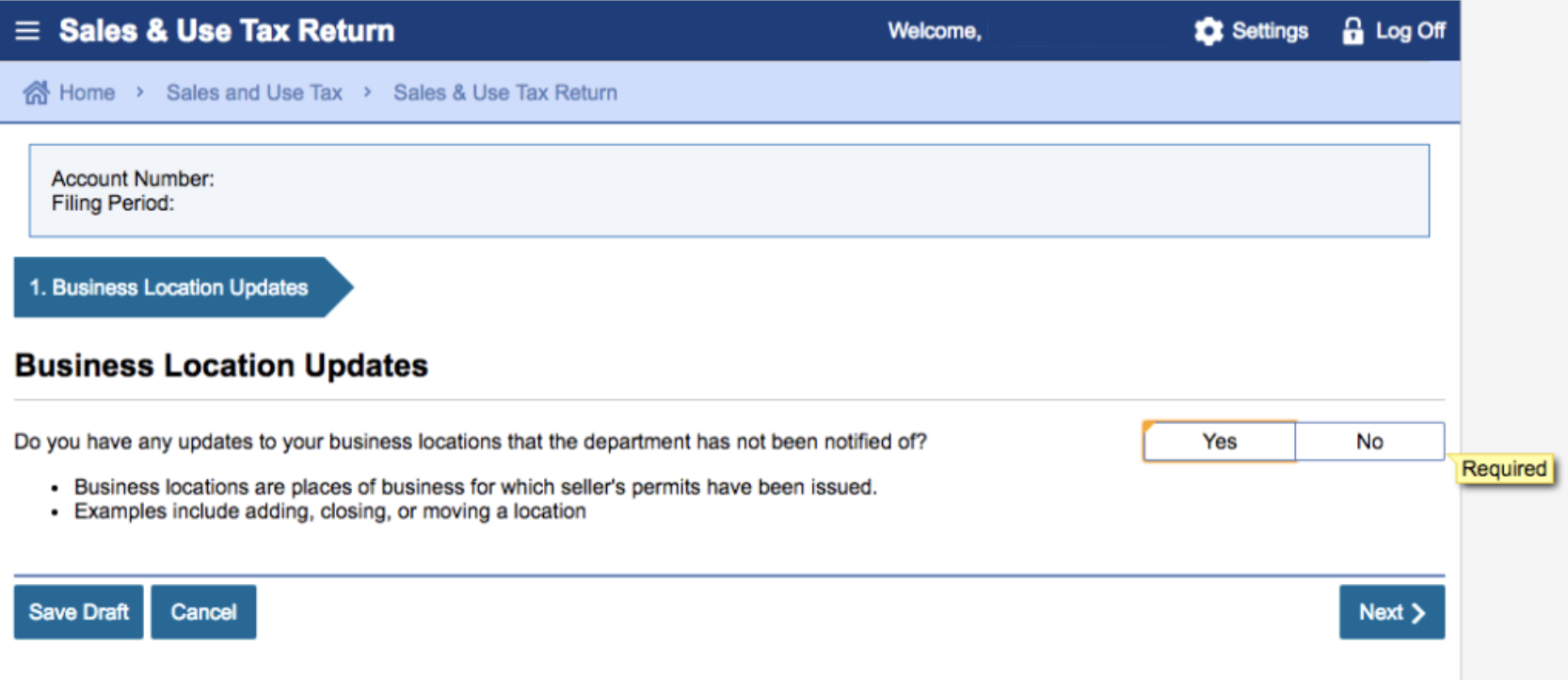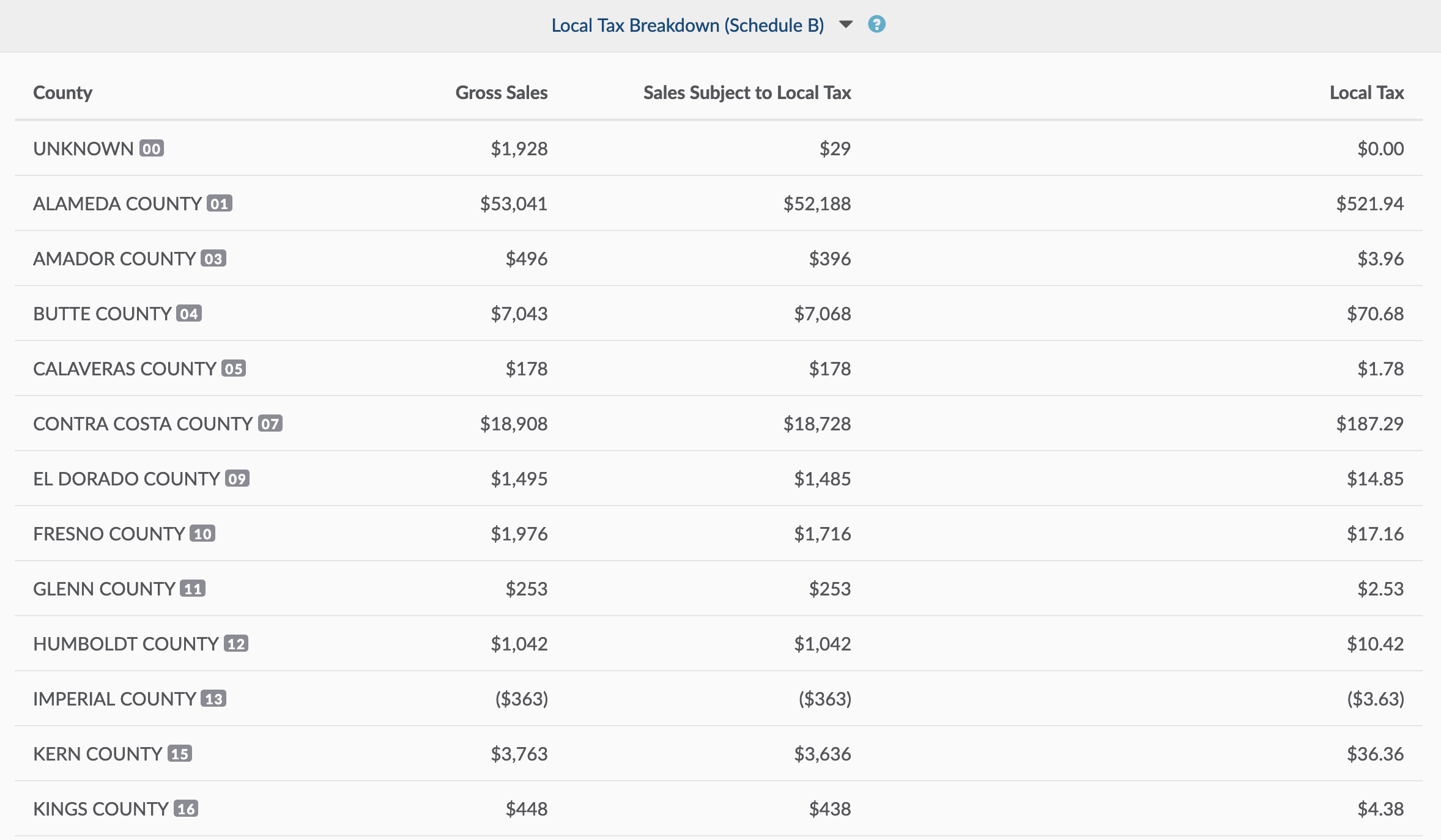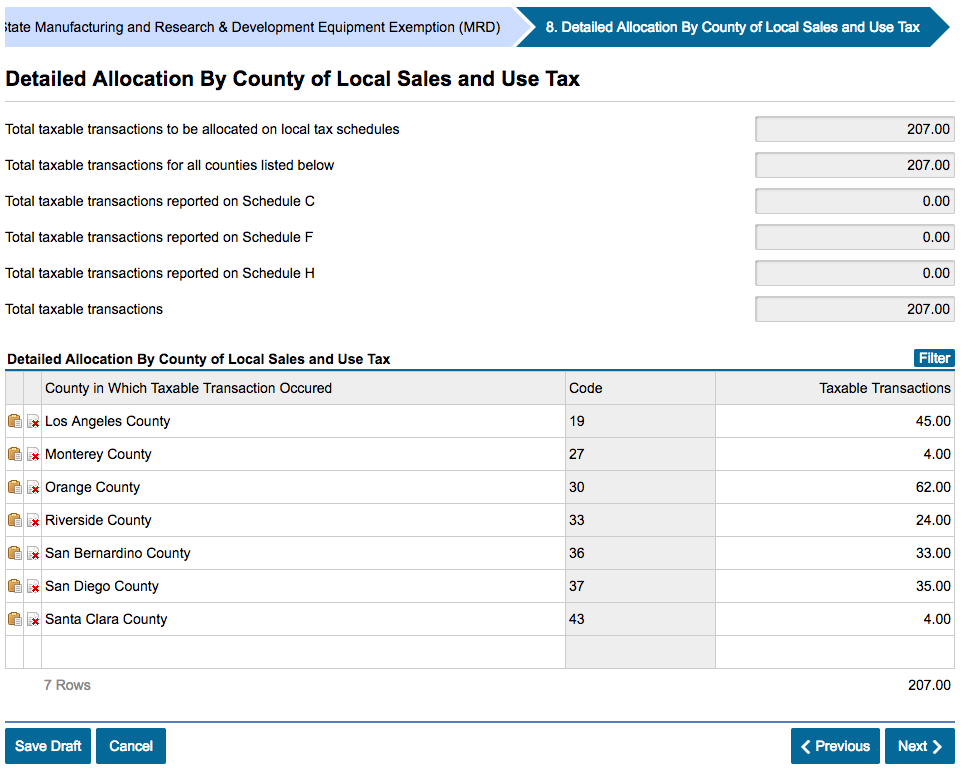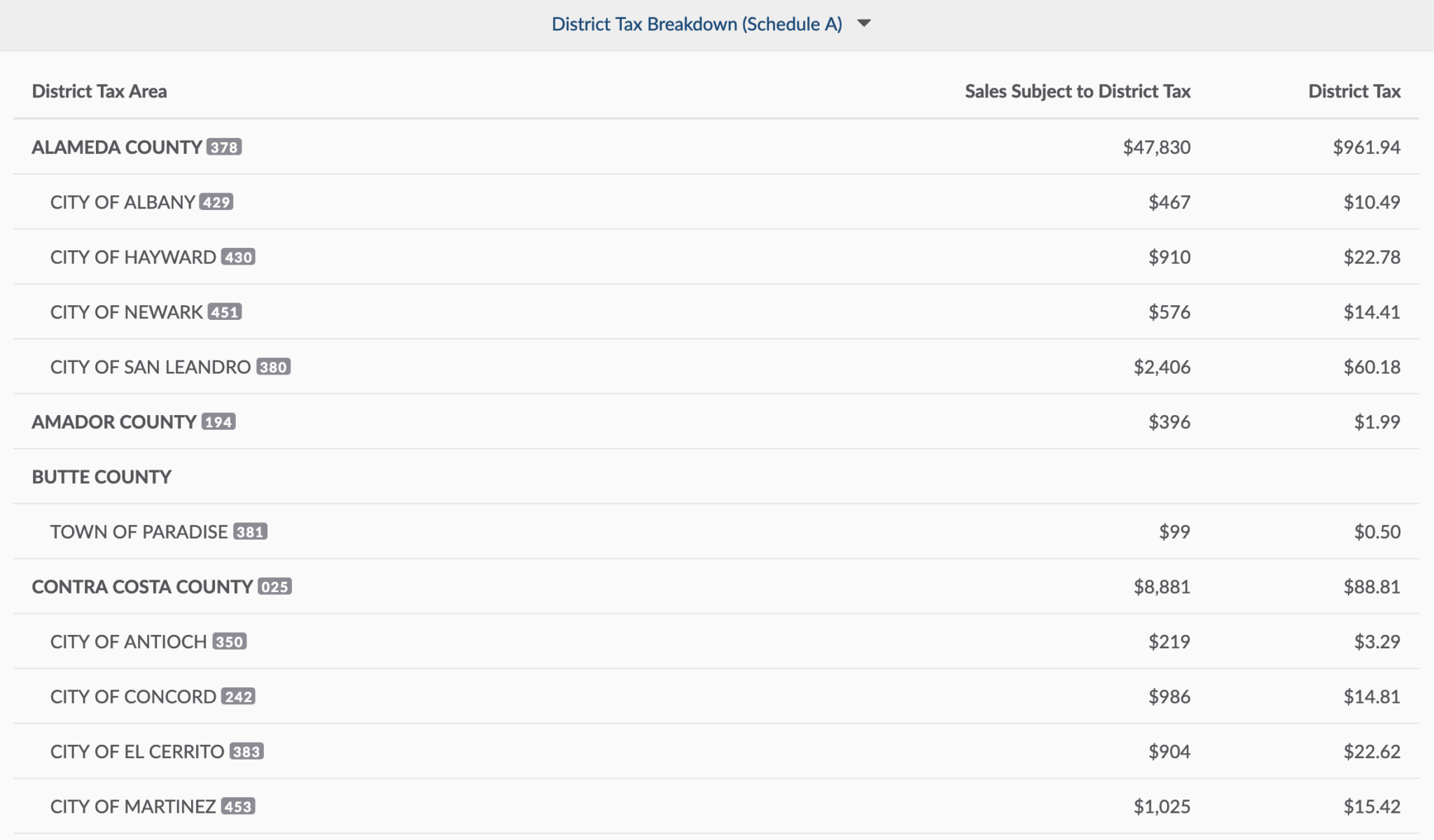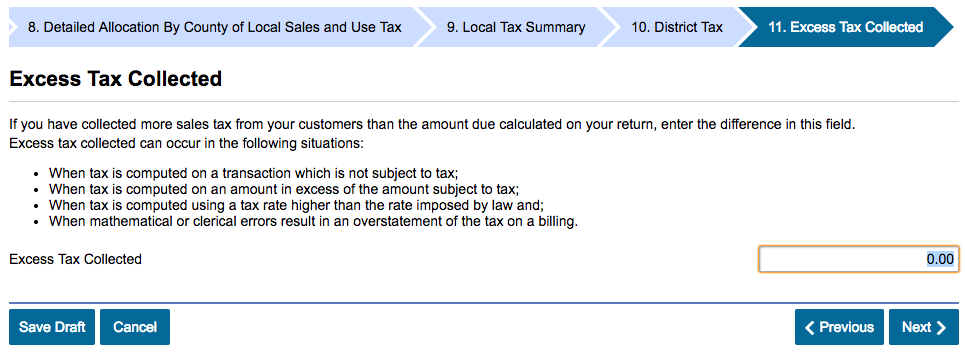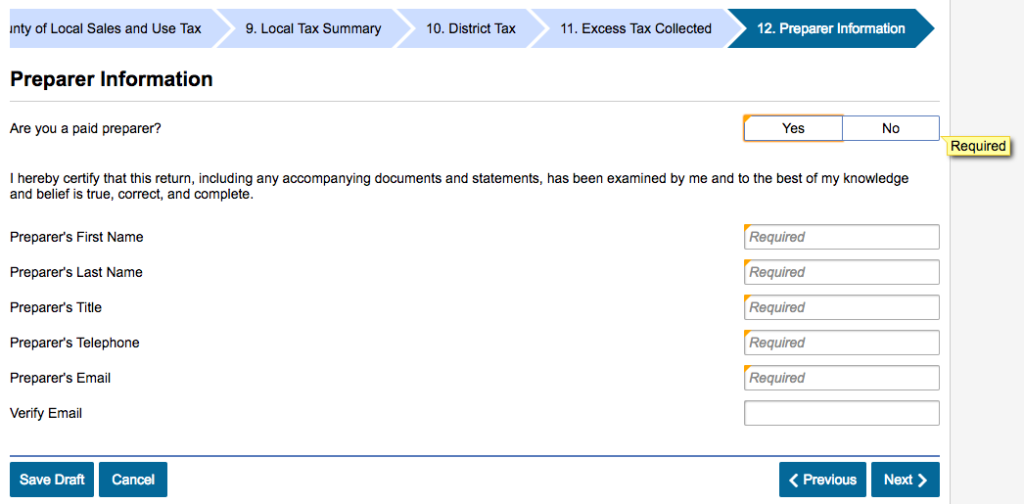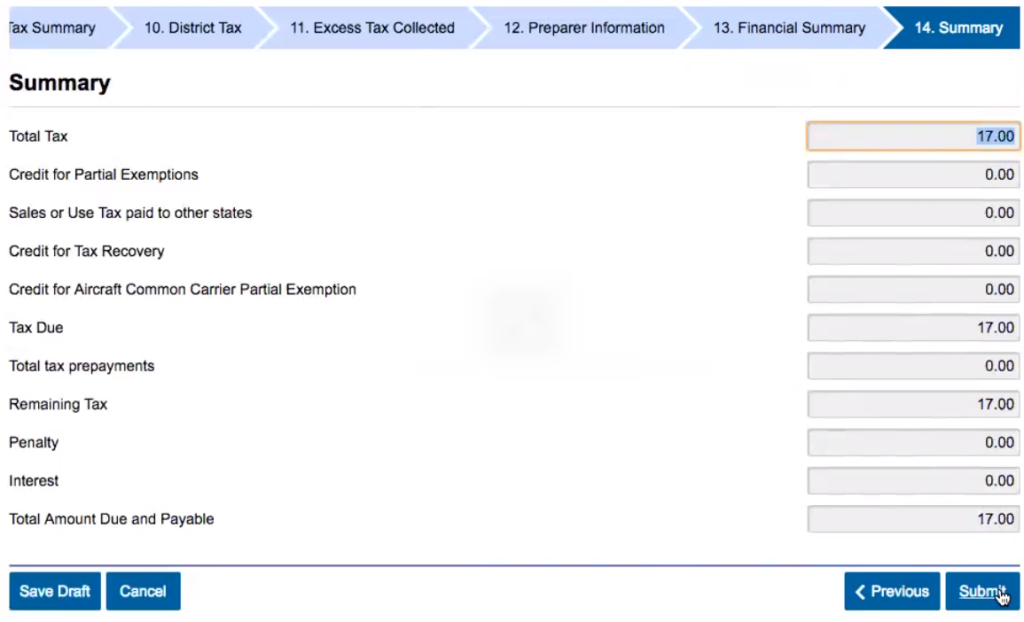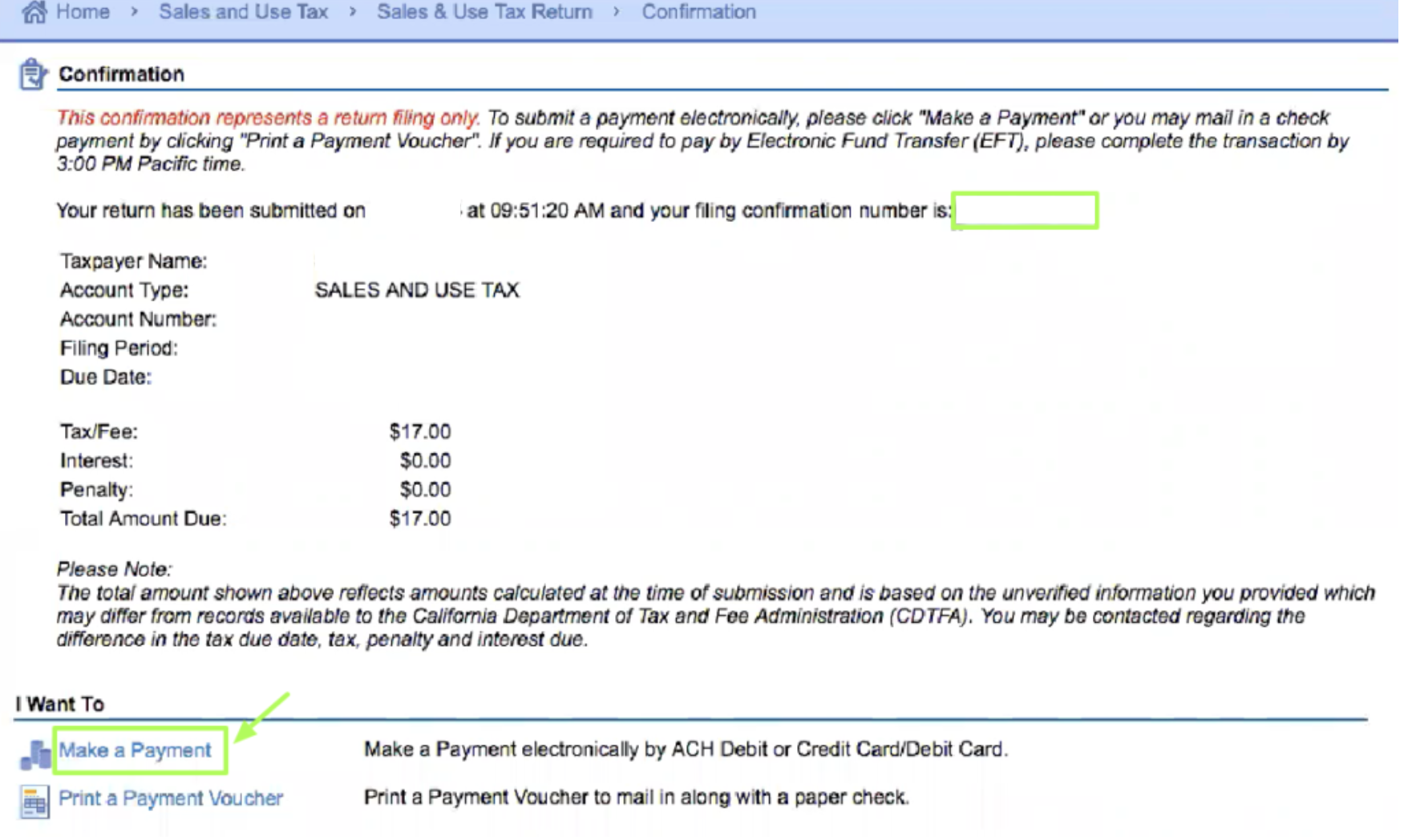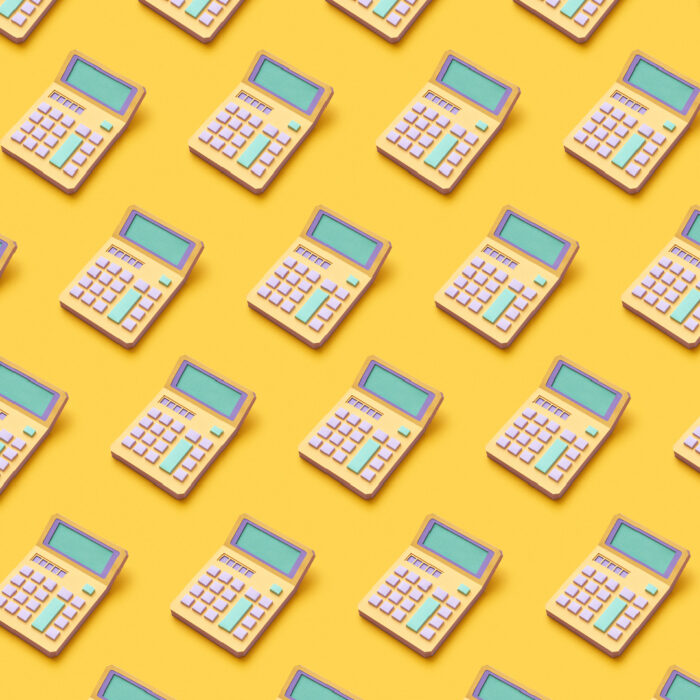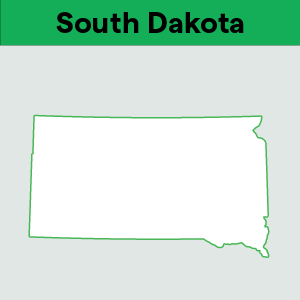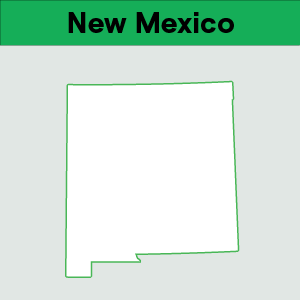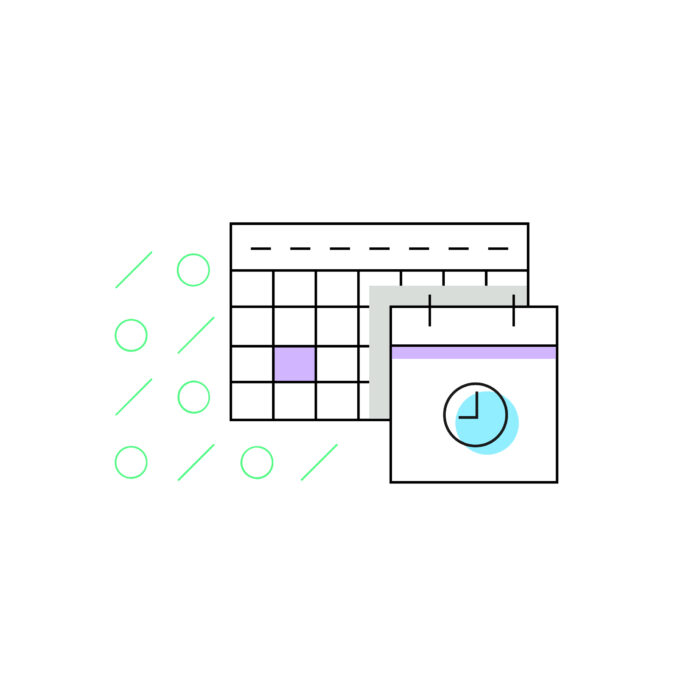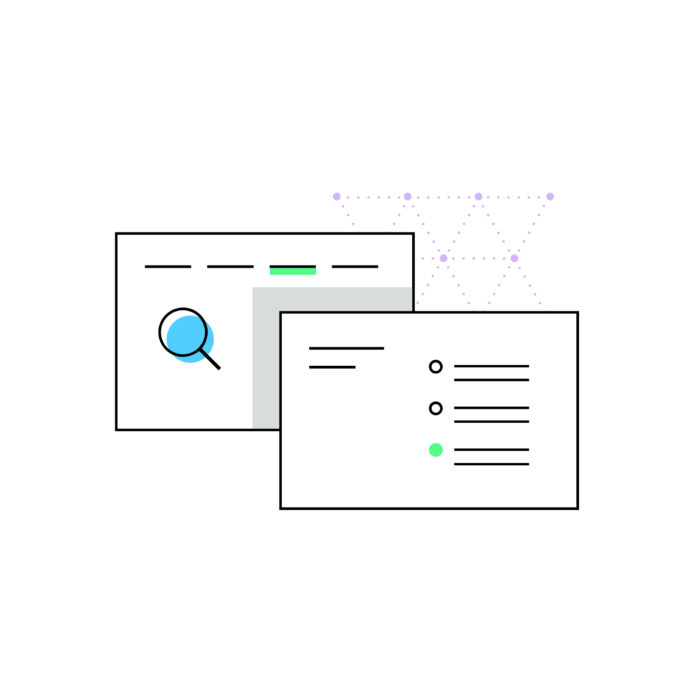How to file a California sales tax return
by January 1, 2024
Please note: This blog was originally published in 2021. It’s since been updated for accuracy and comprehensiveness.
*Please note: California has recently changed their filing process. Here is the updated blog on how to file a quarterly sales tax return in California.
Filing your quarterly California sales tax returns can be challenging, which is why we created TaxJar. TaxJar’s state reports simplify the process of filing a return and can save you hours spent on managing sales tax. We wrote this post as a step-by-step guide for using TaxJar’s report to fill in the info you need to file your California sales tax return.
If you’d rather not spend time filing a sales tax return ever again, enroll in TaxJar AutoFile and let us handle it. Never worry about missing a due dates or remember your state login and password again! Learn how TaxJar AutoFile can solve your sales tax headaches.
What you’ll need
- Your TaxJar Sales Tax Report
- Your California User ID and Password
- Your California sales and use tax account number
- Your state-assigned filing frequency
- Your California limited access login code
Steps to manually filing a sales tax return in California
- Open your TaxJar Report for California
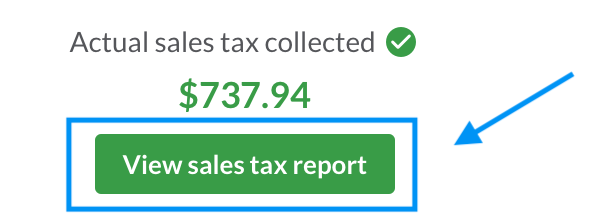
- Select the Record Filing button at the top of your report
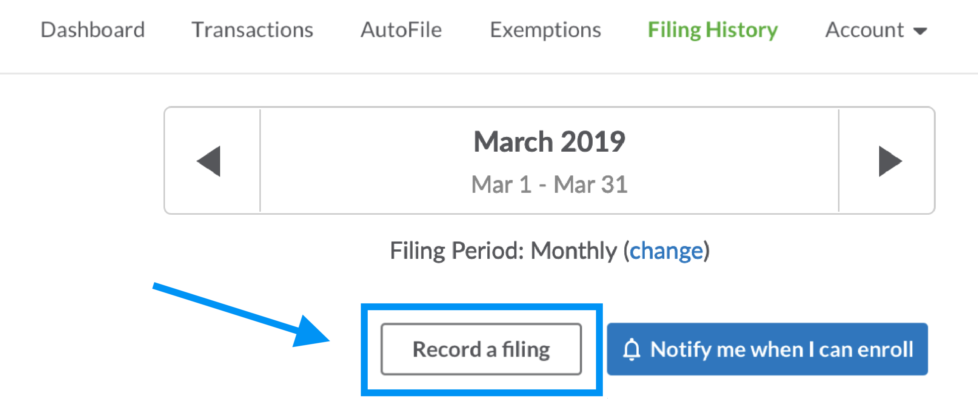
- Use the links on the top right to locate the state’s filing website or download a paper form
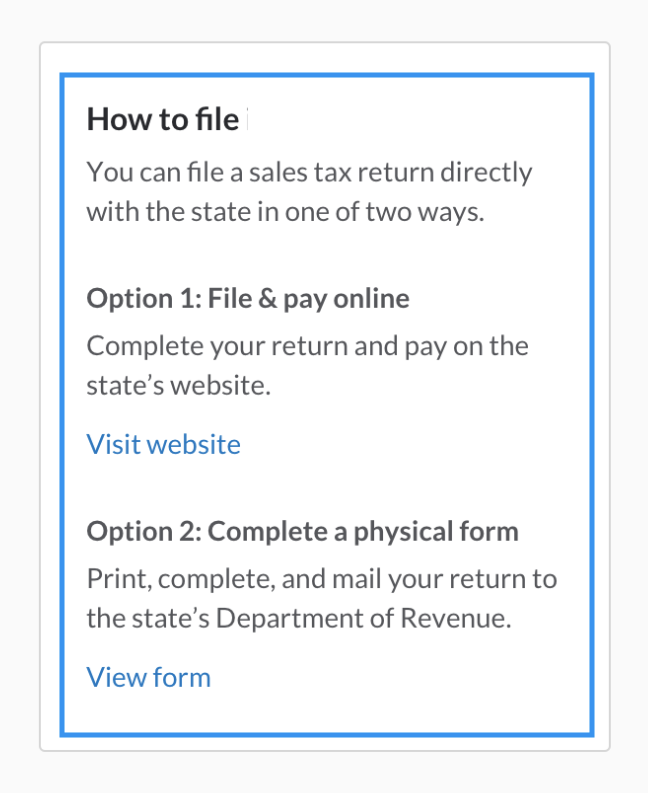
- Copy the information from your TaxJar California Report into the state’s website. View detailed instructions on using TaxJar Reports to file a return including a note on how to file when Marketplace Facilitator Tax collected Login to the California sales tax website. Login to the California Department of Tax and Fee Administration website in a separate tab.
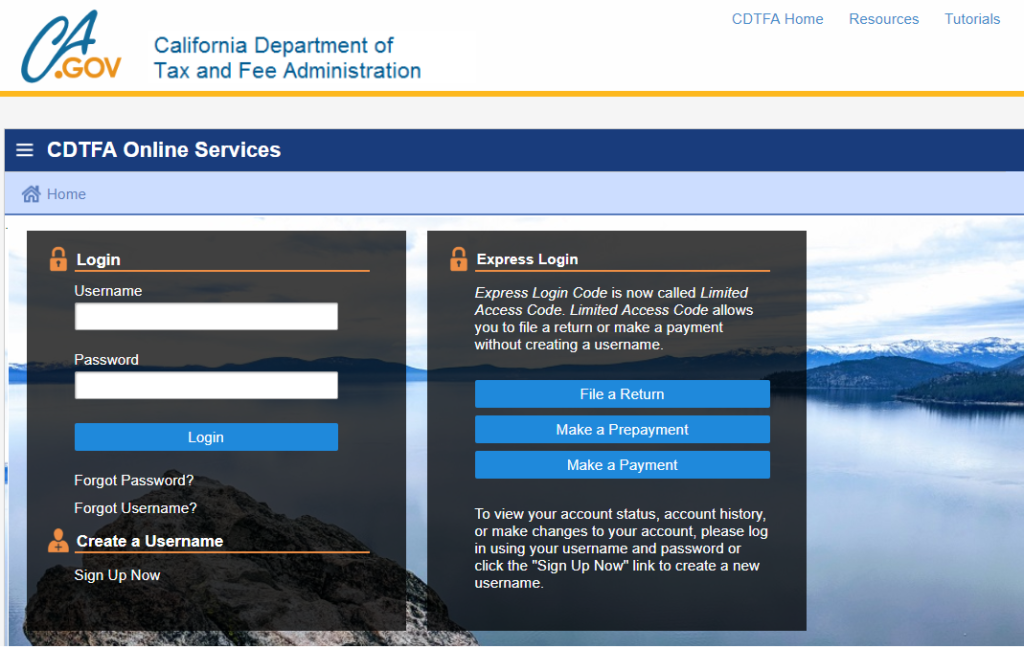
Under the Accounts tab, click Sales and Use Tax. This will take you to your available filings. Choose the correct period and click “File Return”

Answer questions – The new system has questions that will vary by business. Select the correct answer for your business, and then click “Next” to proceed.
Enter your Gross Sales – Use the “Gross Sales” amount from your California state TaxJar report.
Enter your Deductions or Expected Adjustments. This number is generally freight (i.e. shipping charges.) On your California sales tax filing page, this will be on your “Deductions” tab. Choose “Shipping” from the drop down menu, and enter the amount of “Expected Adjustments” on your TaxJar California state report in the box.
Choose the “Deductions” button:
Then enter the amount of “deductions” from your California TaxJar Report state page:
View your California Schedule B report on TaxJar (if the California system prompts you to file Schedule B). To see your schedule B report in TaxJar, click the blue “Schedule B (County Tax Breakdown)” tab on your California State Report. Keep in mind that not every seller will be prompted to fill out Schedule B. If you aren’t, you can skip this step and the next one.
Fill out Schedule B (Remember, not all sellers will file Schedule B). The highlighted column “Amount of 1% combined state and local tax” (above) is what needs to be input in Schedule B. California requires that you round up or down to the nearest dollar amount. Your TaxJar California state report provides these numbers to you already rounded so all you have to do is enter the number shown in your California sales tax filing.
When you’re finished, all of the taxes input should amount to 1% of your “sales subject to state and local tax”.
What if your numbers don’t quite match? This can happen due to rounding. Read more about how rounding can cause your sales tax filings to be a few cents or dollars off here.
View your California Schedule A report on TaxJar. Schedule A is also known as your “district taxes” form. Click “Schedule A (District Tax Breakdown)” on your California state report in TaxJar.
Fill out Schedule A. Click “District Tax” on the main California sales tax filing page to find Schedule A. Use the amounts from the highlighted column “Sales Subject to District Tax” (above) to fill out your California Schedule A form. This time you enter the amount of sales you made, not the amount of sales tax you collected. Just like with Schedule B, TaxJar has rounded these amounts up or down to the nearest dollar amount so all you have to do is transfer the numbers from TaxJar to your California sales tax filing.
Once again, due to rounding, the numbers may be up to a few dollars off.
Note: If you see negative numbers in your TaxJar California local report when filling out your Schedule A, leave that jurisdiction blank and add the amount to “sales to a district without tax.”
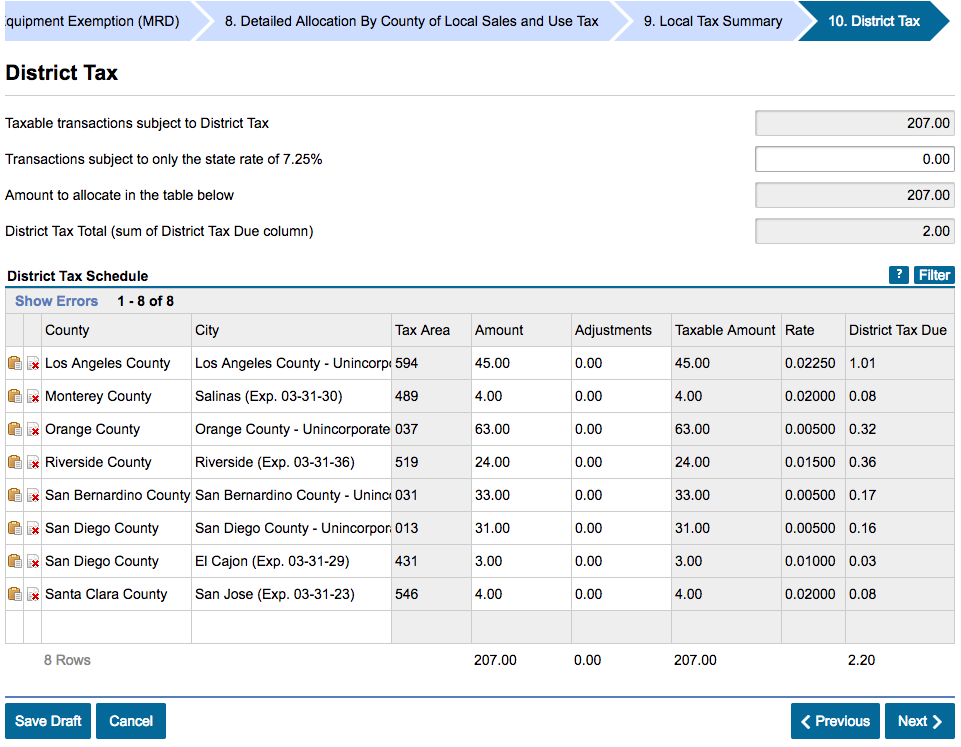
Detail any excess tax collected.
Check your work! Once you have filled out your California sales tax filing completely, the “Remaining Tax Due” at the bottom of your California sales tax filing should match within a few dollars of your “Expected Sales Tax Due” on your TaxJar California report.
Watch for exceptions. Some districts might be listed twice. This could be because the tax rate in that area may have changed during the taxable period. You can avoid any problems here by making sure that the district numbers match up on your TaxJar California state report and on your Schedule A.
Enter Preparer Information, and then click next.
Verify the information on the summary pages.
Submit your return and then follow the instructions to pay your sales tax. Be sure to save and print a copy of your return!
Make your payment and save a copy of your receipt!
And that’s it! You’ve used your California state report in TaxJar to save hours filling out your California sales tax return!
- Record your filing & payment with TaxJar for organized sales tax records and easy-access at a later date
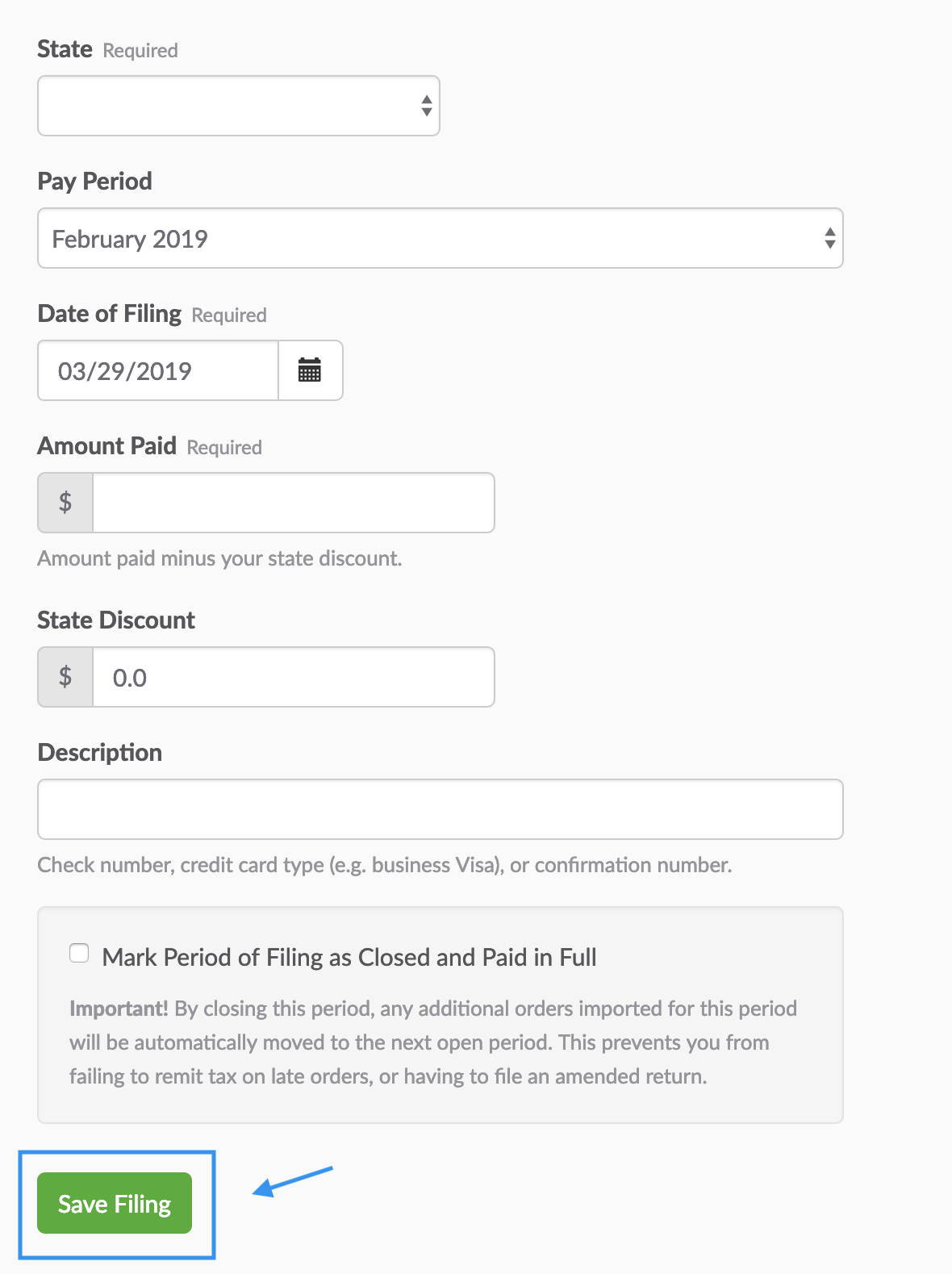
State resources to help you file your return
California knows that filing a sales tax return can be hard, so they provide resources to business owners to help teach you how to file. We’ve done the work for you and compiled a list of helpful links, videos and resources to make filing your first sales tax return easier.
California state information:
- California website
- California state guide
- California State Sales Tax Phone number: 800-400-7115
Need more help?
We get it. Sometimes it just helps to talk to someone. At TaxJar we provide general education, but we’re not CPAs. As much as we’d like to help, we aren’t able to give specific recommendations or advice for your business. We recommend reaching out to a vetted sales tax expert for advise specific to your business.
Never want to do that again? We don’t blame you. Sign up for TaxJar AutoFile and have us file and pay your California sales tax returns for you. Learn more about TaxJar AutoFile and how TaxJar works here.